Technical Tip
The TEXT menu option is only available on new invoice lines, i.e. before an item has been selected.
Alternatively, you can select EDIT | TEXT on the Invoice Creation screen and then select the Add button.
When you add a text line to a supply chain invoice, you can select where the text is to be displayed, i.e. quotes, slips, invoices, purchase orders and/or PDAs.
When text lines are added to an invoice, they are added at the bottom of the invoice lines in the sequence in which they are added. When text lines are inserted, they are attached to the item above the line of text.
Refer to "Entering Invoice Lines - Supply Chain (v2.8)".
|
|
|
Technical Tip The TEXT menu option is only available on new invoice lines, i.e. before an item has been selected. Alternatively, you can select EDIT | TEXT on the Invoice Creation screen and then select the Add button. |
Micronet displays the Enter Text screen.
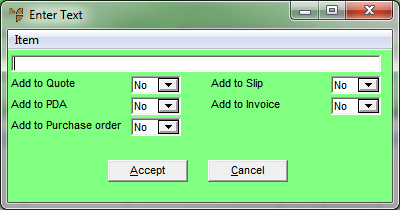
Micronet redisplays the Enter Text screen so you can add further text lines.
Micronet redisplays the Invoice Creation screen with the text lines you added.
|
|
|
Technical Tip On the Invoice Creation screen, EDIT | TEXT will now be selected instead of EDIT | ITEM – see "Invoice Creation - Edit - Item / Text" for more information. |